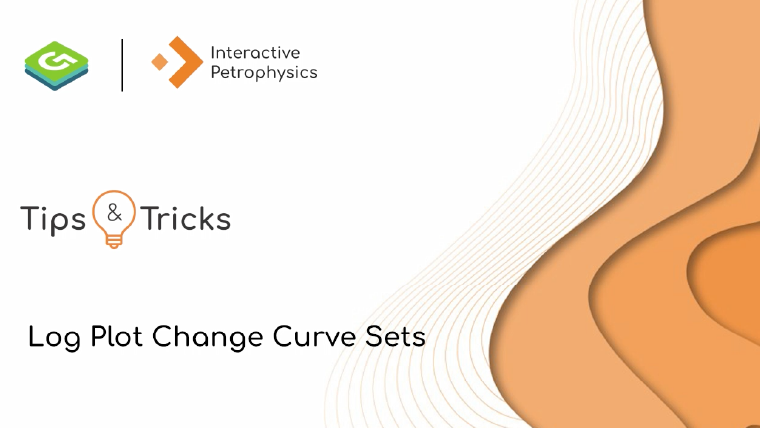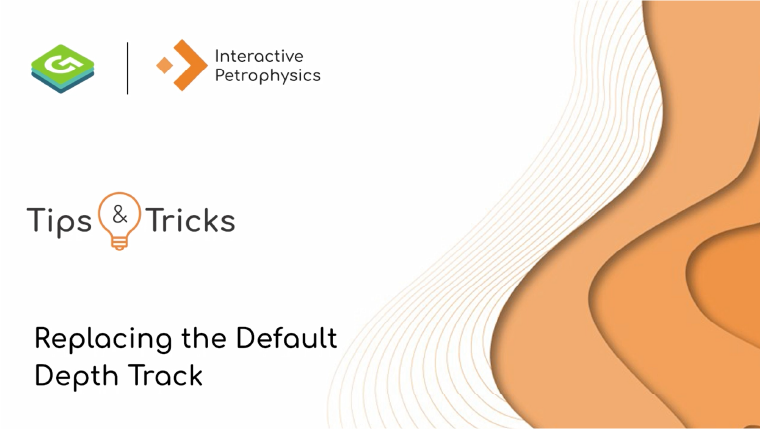Welcome to Geoactive's collection of brief video clips designed to help you maximize your use of our software.
Regardless of your familiarity with our products, we're sure there are aspects you haven't yet discovered. So, go ahead and uncover the insights you never realized you were missing.
Filter Videos: